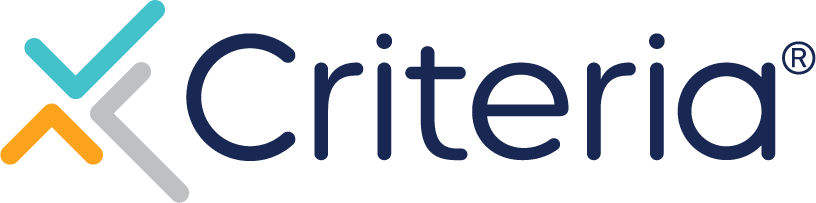Candidate FAQs
Have a question about taking a Criteria assessment? View our FAQs below:
How do I start my assessments?
Check out this quick video that walks you through getting started with your assessment.
How do I return to the assessment center to continue or reload an event?
Once you have reached the assessment center, enter your Event ID to continue with your assessment.
Loading errors most often occur as a result of two things:
- The use of an outdated browser (i.e. Internet Explorer 6 when Internet Explorer is currently beyond the 11th version).
- Internet connection issues.
Before returning to the assessment, ensure that your internet connection is stable, and that cookies and JavaScript are enabled. The process will work best if you are using a modern or recently updated version of your web browser.
Why do advertisements appear above or in lieu of the assessment pop-up window when I try to take an assessment?
This will only occur if you previously had malware or a virus on your device. The best/immediate solution is to use a different device to access the assessment center. Enter your Event ID to try begin your assessment.
I keep looping back to the beginning of practice tests for a simulation in my assessment... how can I move forward?
This happens when the practice simulation is not completed in the allotted time. Keys must be pressed quickly to demonstrate an understanding of that component of the task before you can move forward. If you have additional questions, you can contact Criteria Support on the bottom right hand corner of the assessment center.
I got a "You cannot restart this event again" message. What should I do?
You will need to contact Criteria Support on the bottom right corner of the assessment center.
I'm having problems uploading my resume. What file types does the system accept?
The system will accept resume files in the form of .doc, .docx, .rtf, and .pdf.
What do I do if I receive an, "Error submitting test" message?
You may be receiving this error due to either an internet interruption or browser issue. To confirm your assessment was successfully submitted, please go to the assessment center and copy/paste the Event ID that you were provided with at the beginning of the assessment.
You will be able to press the final submit button or resume the assessment from where you left off.
Can I have an extension on my expired assessment link?
If an expiration date was provided in your invitation and you were unable to complete the assessments by that date, you must reach out directly to the company for which you are completing the assessments. The Criteria Support Team is unable to grant extensions on behalf of any employer administering tests.
What happens after I complete my event?
Your results are emailed directly to the company for which you applied. The Criteria Support Team does not have access to your results.
Every company has a different application/hiring process. All inquiries regarding the status of your candidacy must be sent directly to the company for which you completed the assessments. The Criteria Support Team will be unable to provide any status updates.
What are the platform/technical requirements needed to complete the assessments?
We've worked hard to make the assessment environment as accommodating as possible. You just need a stable internet connection, and an internet browser with cookies and JavaScript enabled.
For an optimal experience, we recommend using one of the following browsers:
Where can I find my Event ID?
Your Event ID is an 11-digit code, in the format of XXX-###-XXXX or a 16-digit code, in the format of XXX-****-****-*****. We recommend recording this number in case you need to reference it for support. Your Event ID is provided in several places, depending on your specific circumstance:
- After you click the assessment center link that a potential employer gave you or that you found online, your Event ID is displayed when you start the application after confirming your name and email. You also had the option to email the Event ID to yourself while on this screen.
- If you received an assessment invite email from Do-Not-Reply@criteriacorp.com, your Event ID is located beneath the Testing Center URL at the bottom of the email.
If you did not keep a record of this Event ID please contact support on the bottom right corner of the assessment center.
I am not able to submit my completed application. What should I do?
Be sure to read all error messages which appear at the top of the application screen when you attempt to submit your application. These error messages will ensure that you enter all of the information requested by the employer. You will also want to make sure that your internet connection is stable when attempting to submit your completed application.
I recently completed assessments for another company, will I have to complete the assessments again?
Yes. If you are applying for another company, you must also complete the assessments that they are requesting. Assessment results are considered part of your confidential candidate record and are only available to the company that administered them. Results are not shared with any other companies.
I am clicking on a link that was sent from an employer, but it gives me an error message or still asks for an Event ID. What does this mean?
- If you received an assessment invite from Do-Not-Reply@criteriacorp.com, your Event ID is located in this email beneath the Testing Center URL. Please carefully review the email that was sent to you. You will find the Event ID, in the format of XXX-****-****-*****.
- If the employer provided a link, please go back and copy the entire link, and then paste it in the address field of your browser. This should bring you to the correct page. Make sure that the link is not accidentally separated. Link invalid errors may occur due to missing or extra characters.
Can I take these assessments on a tablet or mobile browser?
Yes. For the assessments that are incompatible with tablets or mobile devices, you will be notified beforehand in the instructions for those assessments.
I have need help with video interviewing. Where can I get more information?
Check out our dedicated page on Video Interviewing for candidates. At the bottom of the page, you'll find a dedicated FAQ to help troubleshoot common issues with video interviewing.
I'd like to get more information about bias audits.
To request an annual bias audit from a hiring company, email privacy@criteriacorp.com.
Still Have Questions? Contact Us.
For additional support, chat with us using the chat bot in the bottom right corner of this page.